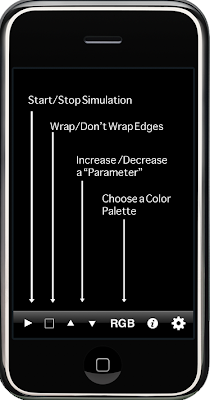 The Toolbar: This is a set of controls at the bottom of the screen. If you don't see the toolbar, tap once and it will appear. If you do see the toolbar, tap once and it will disappear.
The Toolbar: This is a set of controls at the bottom of the screen. If you don't see the toolbar, tap once and it will appear. If you do see the toolbar, tap once and it will disappear.If you tap twice quickly, the screen will clear.
Start/Stop Simulation: Trancit is a simulator, which means that it is either "running" (computing the next frame of the image) or "stopped" (leaving the current image unchanged). Click on this control to switch the simulation between stopped and running.
Wrap/Don't Wrap Edges: Trancit simulates a world where every pixel is a particle. Particles have neighbors, and the neighbors affect each other. At the edge of the screen, a particle is missing some neighbors, and this affects the images generated. This is called a finite, or "bounded" world. If you want to approximate an infinite world, you can use this control to switch to "wrapped", where a particle on the left edge of the screen will see a particle on the right edge of the screen as its neighbor, a particle on the top will see one on the bottom as its neighbor, etc. The box icon indicates a bounded world, and the "plus with arrowheads" indicates a wrapped world.
Increase / Decrease a "Parameter": In the settings you can choose different processes for generating patterns. Later posts will describe the settings interface in detail. Some processes have numbers you can change, which affect how the particles interact and evolve. These numbers are known as "parameters". Changing parameters will change the dynamics of the image; it can be interesting to change them while watching the pattern run.
For some pattern types, I've made one of the parameters controllable from the toolbar. You use the up-arrow to increase the value of the parameter, and the down-arrow to decrease it. If you hit the minimum or maximum value for the parameter, the appropriate arrow will become disabled. It will be re-enabled when you use the other arrow to move the parameter in the other direction. To see which parameter is being varied by the arrow, switch to settings, notice the parameter values, leave settings, use the arrows, and go back to settings to see which number changed.
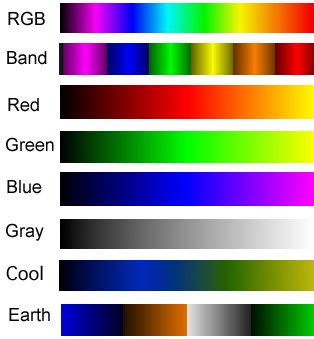 Choose a color palette. Trancit currently has 8 color palettes. I'll add more in the future, but I need to think of a way to make it easy to find the palette you want without having to go through them all. The current palettes are shown at the right.
Choose a color palette. Trancit currently has 8 color palettes. I'll add more in the future, but I need to think of a way to make it easy to find the palette you want without having to go through them all. The current palettes are shown at the right.Info and Settings: Tapping the "i" button will generate a very brief version of the information in this post. Tapping on the gear sends you to the settings panel, which will be described in detail in an upcoming post.





1 comment:
Who knows where to download XRumer 5.0 Palladium?
Help, please. All recommend this program to effectively advertise on the Internet, this is the best program!
Post a Comment